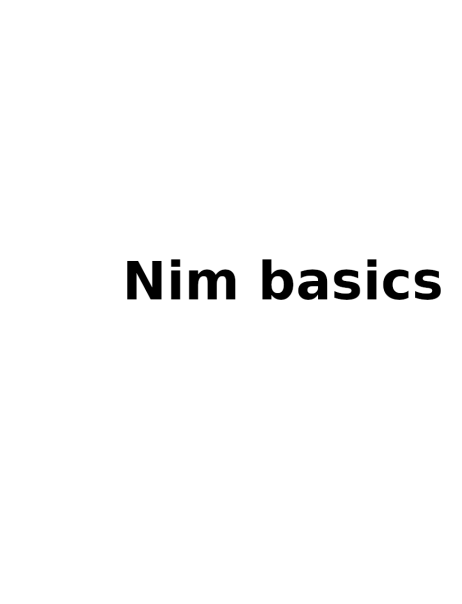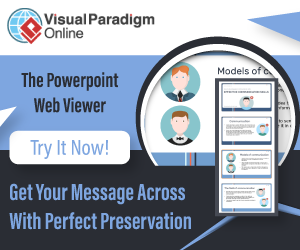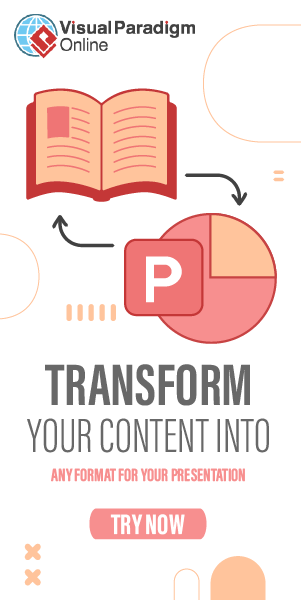Installing Nim
Nim has ready made distributions for all three major operating systems and there are several options when it comes to installing Nim.
You can follow the official installation procedure to install the latest stable version, or you can use a tool called choosenim which enables you to easily switch between the stable and the latest development version if you’re interested in the latest features and bugfixes.
Whichever way you choose, just follow the installation procedure explained at each link and Nim should be installed. We will check that the installation went well in a coming chapter.
If you’re using Linux, there is a high probability that your distribution has Nim in the package manager. If you are installing it that way, make sure it’s the most recent version (see the website for what is the latest version), otherwise install via one of two methods mentioned above.
In this tutorial we will use the stable version. Originally, this tutorial was written for Nim 0.19 (released in September 2018), and it should work for any newer version, including Nim 1.0.
Installing additional tools
You can write Nim code in any text editor, and then compile and run it from the terminal. If you want syntax highlighting and code completion there are plugins for popular code editors which provide these features.
Most of Nim users prefer the VS Code editor, with the Nim extension which provides syntax highlighting and code completion, and the Code Runner extension for quick compiling and running.
The author personally uses NeoVim editor, with this plugin which provides additional features like syntax highlighting and code completion.
If you’re using other code editors, see the wiki for available editor support.